Chapter 6 Data Wrangling: dplyr
Data scientists, according to interviews and expert estimates, spend from 50 percent to 80 percent of their time mired in the mundane labor of collecting and preparing data, before it can be explored for useful information. - NYTimes (2014)
6.1 Objectives & Resources
What are some common things you like to do with your data? Maybe remove rows or columns, do calculations and maybe add new columns? This is called data wrangling. It’s not data management or data manipulation: you keep the raw data raw and do these things programatically in R with the tidyverse.
We are going to introduce you to data wrangling in R first with the tidyverse. The tidyverse is a suite of packages that match a philosophy of data science developed by Hadley Wickham and the RStudio team. I find it to be a more straight-forward way to learn R. We will also show you by comparison what code will look like in “Base R”, which means, in R without any additional packages (like the “tidyverse” package) installed. I like David Robinson’s blog post on the topic of teaching the tidyverse first.
For some things, base-R is more straight forward, and we’ll show you that too. Whenever we use a function that is from the tidyverse, we will prefix it so you’ll know for sure.
6.1.1 Objectives
- discuss tidy data
- read data from online into R
- explore
gapminderdata with base-R functions - wrangle
gapminderdata withdplyrtidyverse functions - practice RStudio-GitHub workflow
6.1.2 Resources
Today’s materials are again borrowing from some excellent sources, including:
- Jenny Bryan’s lectures from STAT545 at UBC: Introduction to dplyr
- Hadley Wickham and Garrett Grolemund’s R for Data Science
- Software Carpentry’s R for reproducible scientific analysis materials: Dataframe manipulation with dplyr
- First developed for Software Carpentry at UCSB
- RStudio’s data wrangling cheatsheet
- RStudio’s data wrangling webinar
6.1.3 Data and packages
Gapminder data
We’ll be using Gapminder data, which represents the health and wealth of nations. It was pioneered by Hans Rosling, who is famous for describing the prosperity of nations over time through famines, wars and other historic events with this beautiful data visualization in his 2006 TED Talk: The best stats you’ve ever seen:
We’ll use the package dplyr, which is bundled within the tidyverse package. Please install the tidyverse ahead of time:
6.2 Tidy Data
Let’s start off discussing Tidy Data.
Hadley Wickham, RStudio’s Chief Scientist, and his team have been building R packages for data wrangling and visualization based on the idea of tidy data.
Tidy data has a simple convention: put variables in the columns and observations in the rows.
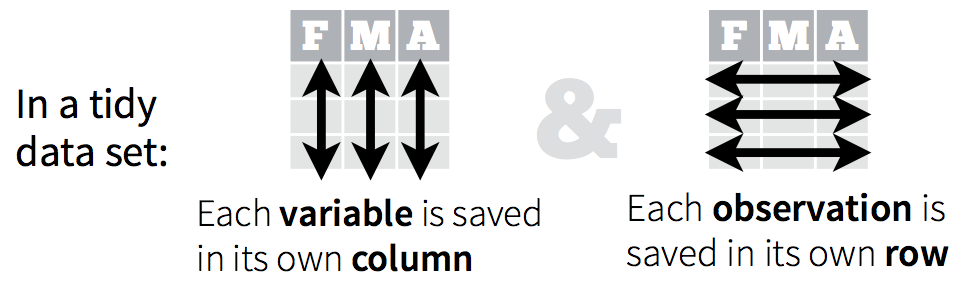 The Ocean Health Index dataset we were working with this morning was an example of tidy data. When data are tidy, you are set up to work with it for your analyses, plots, etc.
The Ocean Health Index dataset we were working with this morning was an example of tidy data. When data are tidy, you are set up to work with it for your analyses, plots, etc.

Right now we are going to use dplyr to wrangle this tidy-ish data set (the transform part of the cycle), and then come back to tidying messy data using tidyr once we’ve had some fun wrangling. These are both part of the tidyverse package that we’ve already installed:
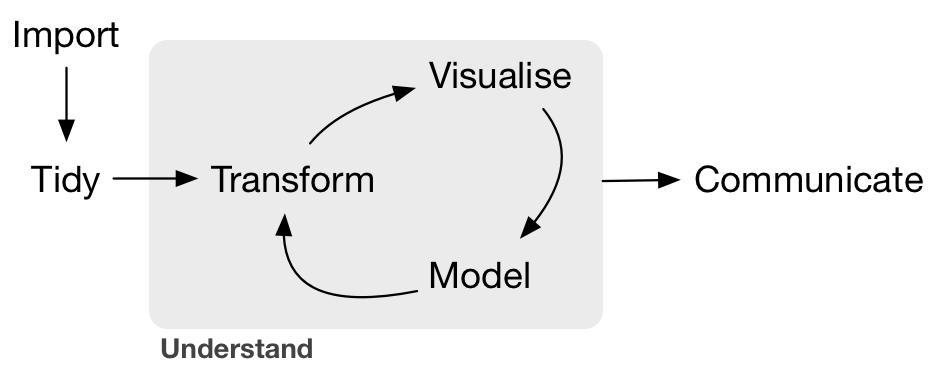
Conceptually, making data tidy first is really critical. Instead of building your analyses around whatever (likely weird) format your data are in, take deliberate steps to make your data tidy. When your data are tidy, you can use a growing assortment of powerful analytical and visualization tools instead of inventing home-grown ways to accommodate your data. This will save you time since you aren’t reinventing the wheel, and will make your work more clear and understandable to your collaborators (most importantly, Future You).
And actually, Hadley Wickham and RStudio have created a ton of packages that help you at every step of the way here. This is from one of Hadley’s recent presentations:
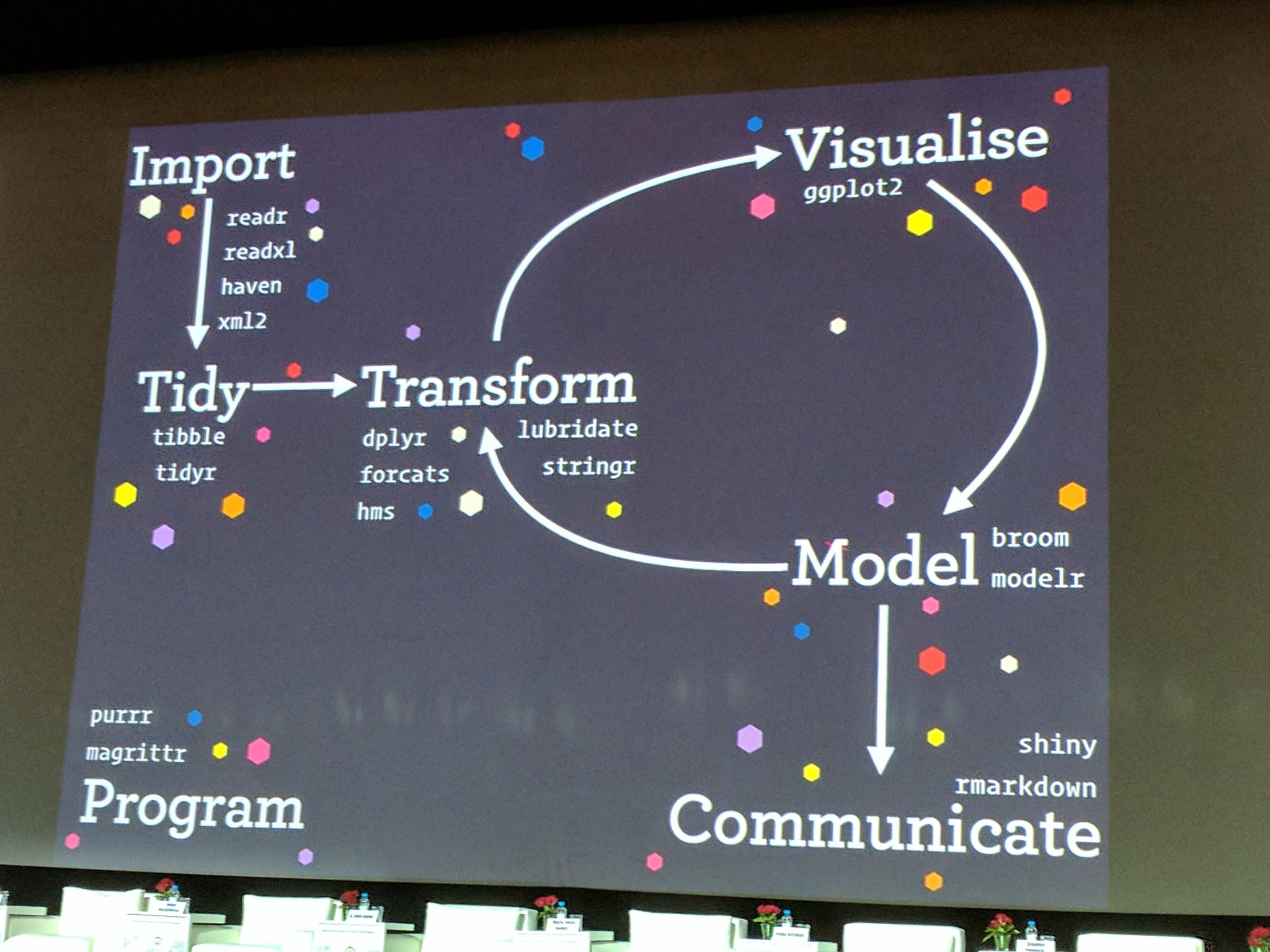
6.2.1 Setup
We’ll do this in a new RMarkdown file.
Here’s what to do:
- Clear your workspace (Session > Restart R)
- New File > R Markdown…
- Save as
gapminder-wrangle.Rmd - Delete the irrelevant text and write a little note to yourself about how we’ll be wrangling gapminder data using dplyr. You can edit the title too if you need to.
6.2.2 load tidyverse (which has dplyr inside)
In your R Markdown file, let’s make sure we’ve got our libraries loaded. Write the following:
This is becoming standard practice for how to load a library in a file, and if you get an error that the library doesn’t exist, you can install the package easily by running the code within the comment (highlight install.packages("tidyverse") and run it).
6.3 Explore the gapminder data.frame
In the ggplot2 chapter, we explored the Ocean Health Index data visually. Today, we’ll explore a different dataset by the numbers.
We will work with some of the data from the Gapminder project.
The data are on GitHub. Navigate there by going to:
github.com > ohi-science > data-science-training > data > gapminder.csv
or by copy-pasting url for data-view: https://github.com/OHI-Science/data-science-training/blob/master/data/gapminder.csv
This is data-view mode: so we can have a quick look at the data. It’s a .csv file, which you’ve probably encountered before, but GitHub has formatted it nicely so it’s easy to look at. You can see that for every country and year, there are several columns with data in them.
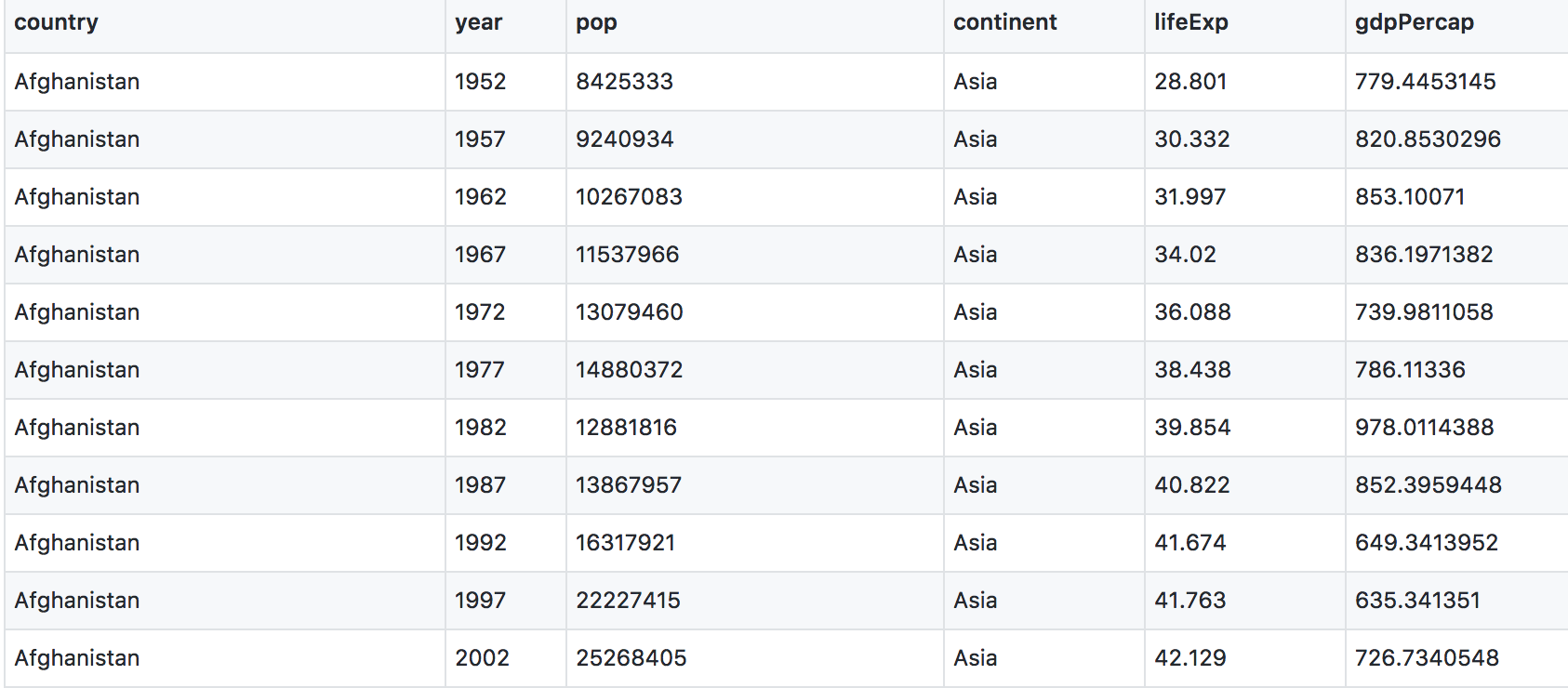
6.3.1 read data with readr::read_csv()
We can read this data into R directly from GitHub, without downloading it. But we can’t read this data in view-mode. We have to click on the Raw button on the top-right of the data. This displays it as the raw csv file, without formatting.
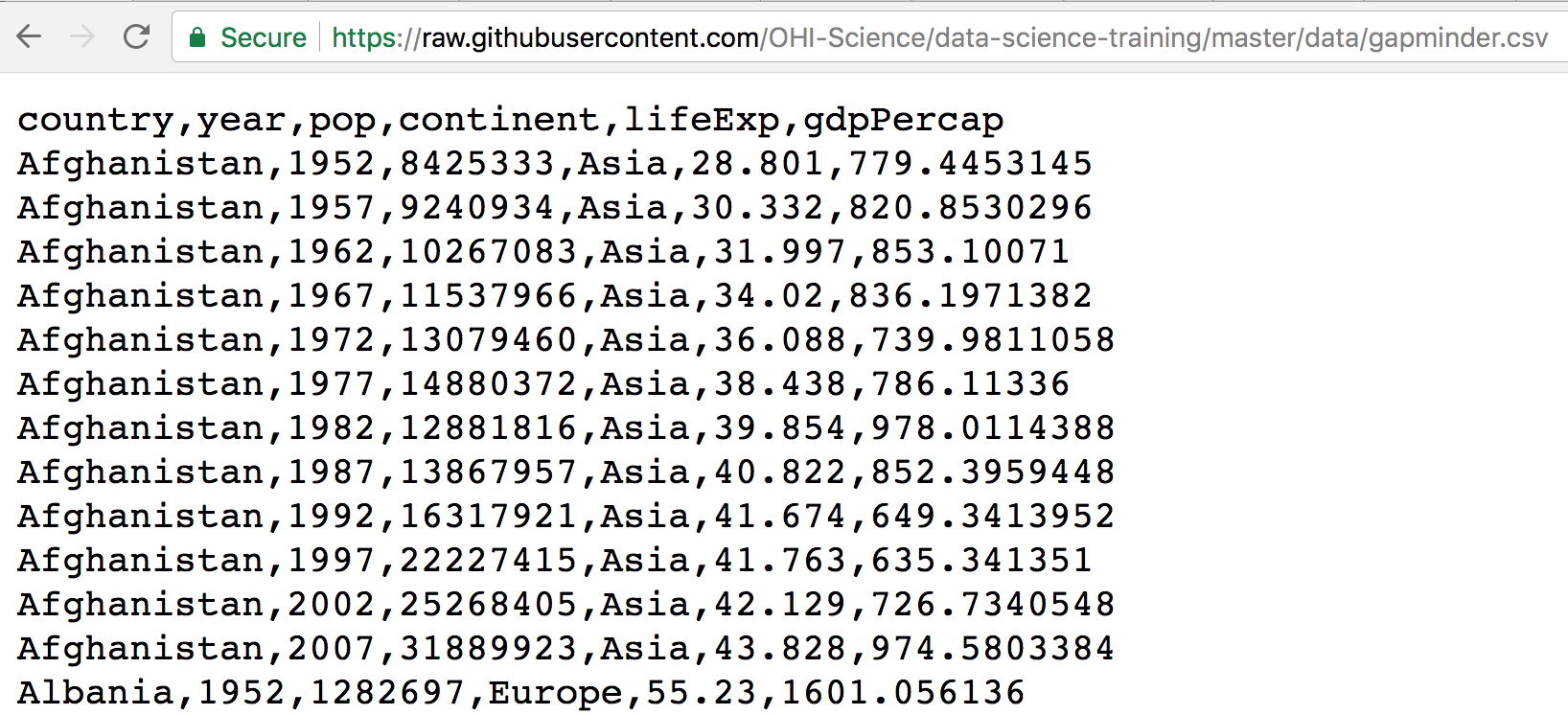
Copy the url for raw data:
https://raw.githubusercontent.com/OHI-Science/data-science-training/master/data/gapminder.csv
Now, let’s go back to RStudio. In our R Markdown, let’s read this csv file and name the variable “gapminder”. We will use the read_csv() function from the readr package (part of the tidyverse, so it’s already installed!).
## read gapminder csv. Note the readr:: prefix identifies which package it's in
gapminder <- readr::read_csv('https://raw.githubusercontent.com/OHI-Science/data-science-training/master/data/gapminder.csv') Note: read_csv works with local filepaths as well, you could use one from your computer.
Let’s inspect:
Let’s use head and tail:
head(gapminder) # shows first 6
tail(gapminder) # shows last 6
head(gapminder, 10) # shows first X that you indicate
tail(gapminder, 12) # guess what this does!str() will provide a sensible description of almost anything: when in doubt, inspect using str() on some of the recently created objects to get some ideas about what to do next.
gapminder is a data.frame. We aren’t going to get into the other types of data receptacles today (‘arrays’, ‘matrices’), because working with data.frames is what you should primarily use. Why?
- data.frames package related variables neatly together, great for analysis
- most functions, including the latest and greatest packages actually require that your data be in a data.frame
- data.frames can hold variables of different flavors such as
- character data (country or continent names; “Characters (chr)”)
- quantitative data (years, population; “Integers (int)” or “Numeric (num)”)
- categorical information (male vs. female)
We can also see the gapminder variable in RStudio’s Environment pane (top right)
More ways to learn basic info on a data.frame.
names(gapminder)
dim(gapminder) # ?dim dimension
ncol(gapminder) # ?ncol number of columns
nrow(gapminder) # ?nrow number of rowsA statistical overview can be obtained with summary(), or with skimr::skim()
6.3.2 Look at the variables inside a data.frame
To specify a single variable from a data.frame, use the dollar sign $. The $ operator is a way to extract of replace parts of an object — check out the help menu for $. It’s a common operator you’ll see in R.
6.4 dplyr basics
OK, so let’s start wrangling with dplyr.
There are five dplyr functions that you will use to do the vast majority of data manipulations:
filter(): pick observations by their values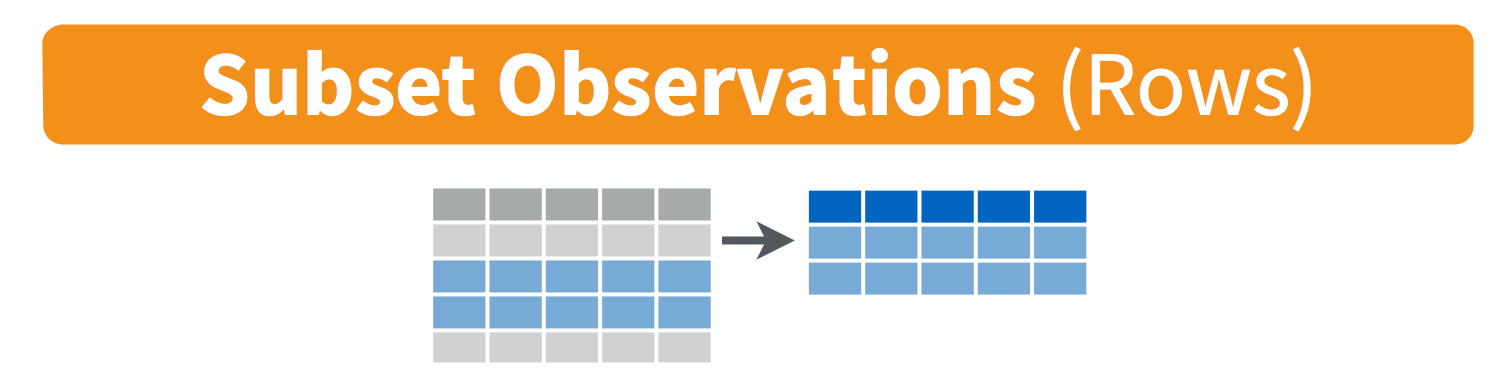
select(): pick variables by their names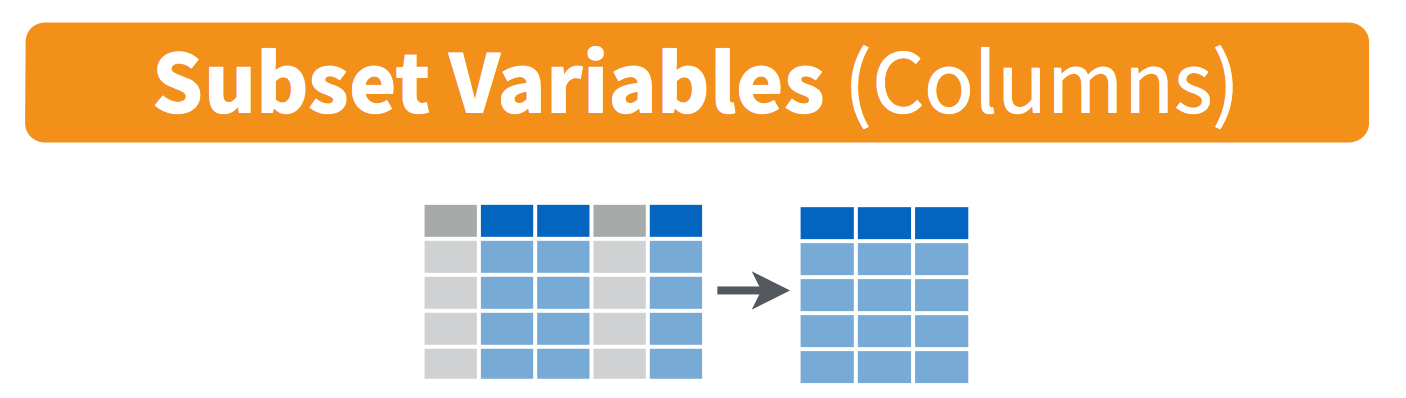
mutate(): create new variables with functions of existing variables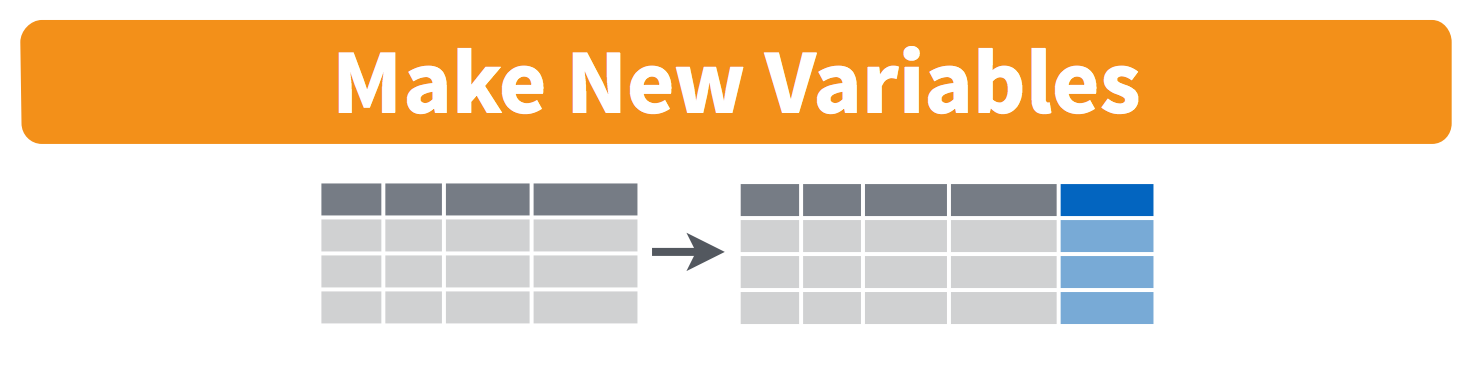
summarise(): collapse many values down to a single summary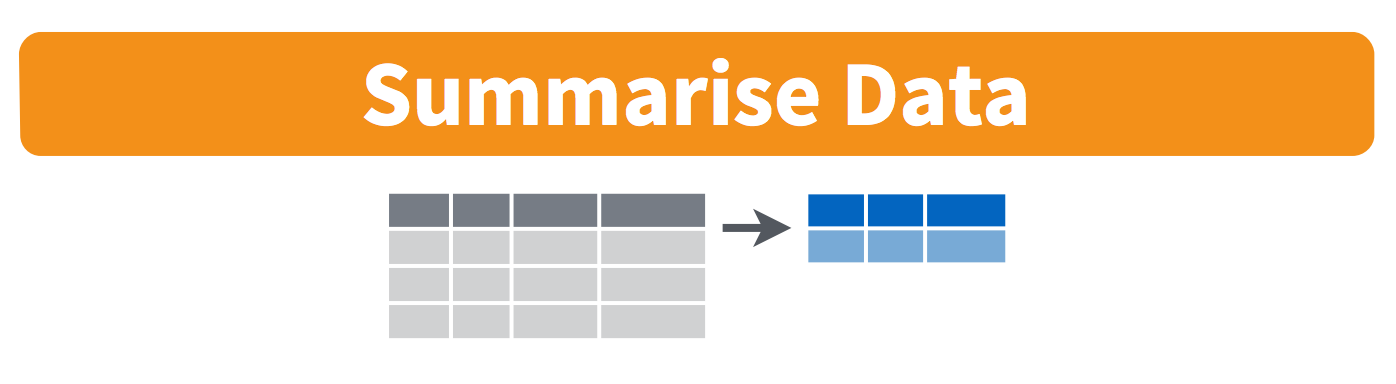
arrange(): reorder the rows
These can all be used in conjunction with group_by() which changes the scope of each function from operating on the entire dataset to operating on it group-by-group. These six functions provide the verbs for a language of data manipulation.
All verbs work similarly:
- The first argument is a data frame.
- The subsequent arguments describe what to do with the data frame. You can refer to columns in the data frame directly without using
$. - The result is a new data frame.
Together these properties make it easy to chain together multiple simple steps to achieve a complex result.
6.5 filter() subsets data row-wise (observations).
You will want to isolate bits of your data; maybe you want to only look at a single country or a few years. R calls this subsetting.
filter() is a function in dplyr that takes logical expressions and returns the rows for which all are TRUE.
Visually, we are doing this (thanks RStudio for your cheatsheet):
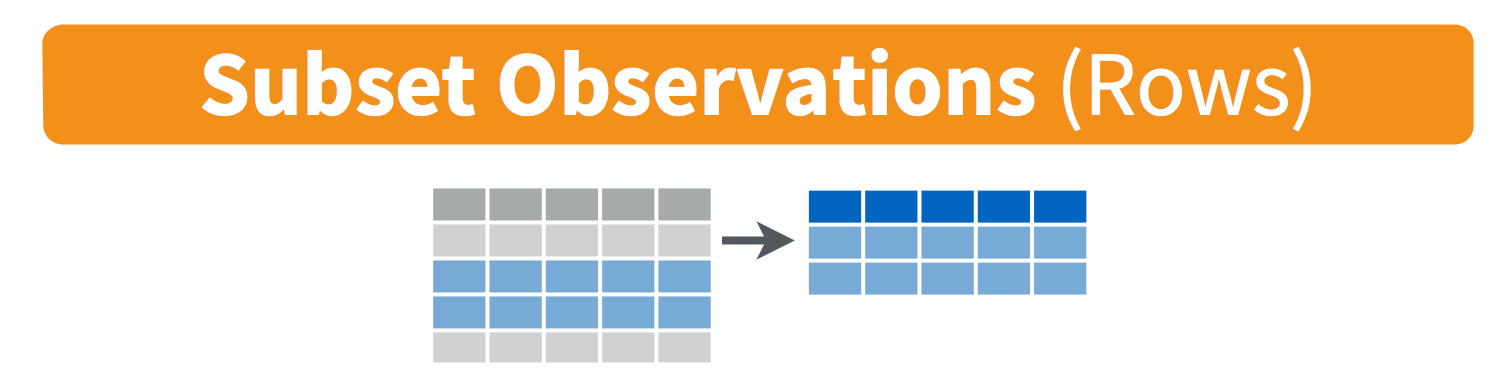 Remember your logical expressions? We’ll use
Remember your logical expressions? We’ll use < and == here.
You can say this out loud: “Filter the gapminder data for life expectancy less than 29”. Notice that when we do this, all the columns are returned, but only the rows that have the life expectancy less than 29. We’ve subsetted by row.
Let’s try another: “Filter the gapminder data for the country Mexico”.
How about if we want two country names? We can’t use the == operator here, because it can only operate on one thing at a time. We will use the %in% operator:
How about if we want Mexico in 2002? You can pass filter different criteria:
6.6 Your turn
What was the average life expectency in Brazil between 1987 and 2007?
Hint: do this in 2 steps by assigning a variable and then using themean()function.Then, sync to Github.com (pull, stage, commit, push).
6.6.1 Answer
This is one way to do it based on what we have learned so far:
6.7 select() subsets data column-wise (variables)
We use select() to subset the data on variables or columns.
Visually, we are doing this (thanks RStudio for your cheatsheet):
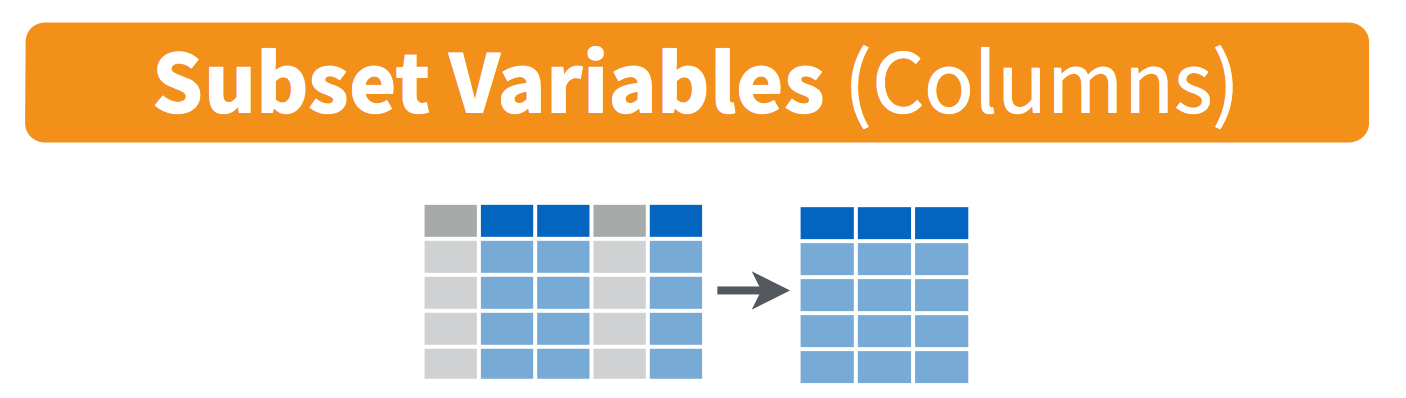
We can select multiple columns with a comma, after we specify the data frame (gapminder).
We can also use - to deselect columns
6.8 Use select() and filter() together
Let’s filter for Cambodia and remove the continent and lifeExp columns. We’ll save this as a variable. Actually, as two temporary variables, which means that for the second one we need to operate on gap_cambodia, not gapminder.
gap_cambodia <- filter(gapminder, country == "Cambodia")
gap_cambodia2 <- select(gap_cambodia, -continent, -lifeExp) We also could have called them both gap_cambodia and overwritten the first assignment. Either way, naming them and keeping track of them gets super cumbersome, which means more time to understand what’s going on and opportunities for confusion or error.
Good thing there is an awesome alternative.
6.9 Meet the new pipe %>% operator
Before we go any further, we should explore the new pipe operator that dplyr imports from the magrittr package by Stefan Bache. This is going to change your life. You no longer need to enact multi-operation commands by nesting them inside each other. And we won’t need to make temporary variables like we did in the Cambodia example above. This new syntax leads to code that is much easier to write and to read: it actually tells the story of your analysis.
Here’s what it looks like: %>%. The RStudio keyboard shortcut: Ctrl + Shift + M (Windows), Cmd + Shift + M (Mac).
Let’s demo then I’ll explain:
This is equivalent to head(gapminder). This pipe operator takes the thing on the left-hand-side and pipes it into the function call on the right-hand-side. It literally drops it in as the first argument.
Never fear, you can still specify other arguments to this function! To see the first 3 rows of Gapminder, we could say head(gapminder, 3) or this:
I’ve advised you to think “gets” whenever you see the assignment operator, <-. Similarly, you should think “and then” whenever you see the pipe operator, %>%.
One of the most awesome things about this is that you START with the data before you say what you’re doing to DO to it. So above: “take the gapminder data, and then give me the first three entries”.
This means that instead of this:
## instead of this...
gap_cambodia <- filter(gapminder, country == "Cambodia")
gap_cambodia2 <- select(gap_cambodia, -continent, -lifeExp)
## ...we can do this
gap_cambodia <- gapminder %>% filter(country == "Cambodia")
gap_cambodia2 <- gap_cambodia %>% select(-continent, -lifeExp) So you can see that we’ll start with gapminder in the first example line, and then gap_cambodia in the second. This makes it a bit easier to see what data we are starting with and what we are doing to it.
…But, we still have those temporary variables so we’re not truly that better off. But get ready to be majorly impressed:
6.9.1 Revel in the convenience
We can use the pipe to chain those two operations together:
What’s happening here? In the second line, we were able to delete gap_cambodia2 <- gap_cambodia, and put the pipe operator above. This is possible since we wanted to operate on the gap_cambodia data anyways. And we weren’t truly excited about having a second variable named gap_cambodia2 anyways, so we can get rid of it. This is huge, because most of your data wrangling will have many more than 2 steps, and we don’t want a gap_cambodia14!
By using multiple lines I can actually read this like a story and there aren’t temporary variables that get super confusing. In my head:
“start with the
gapminderdata, and then
filter for Cambodia, and then
drop the variables continent and lifeExp.”
Being able to read a story out of code like this is really game-changing. We’ll continue using this syntax as we learn the other dplyr verbs.
6.10 mutate() adds new variables
Alright, let’s keep going.
Let’s say we needed to add an index column so we know which order these data came in. Let’s not make a new variable, let’s add a column to our gapminder data frame. How do we do that? With the mutate() function.
Visually, we are doing this (thanks RStudio for your cheatsheet):
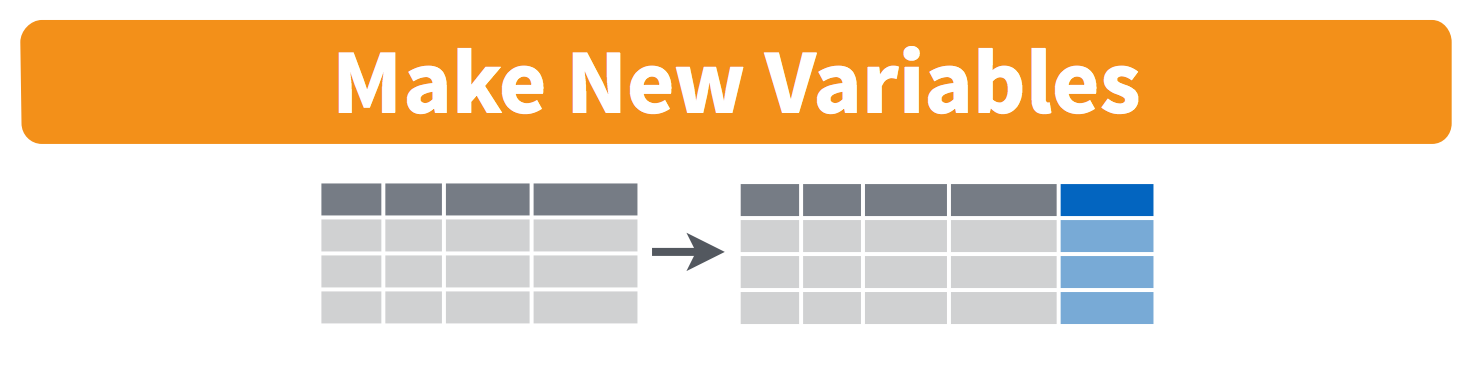
Imagine we want to know each country’s annual GDP. We can multiply pop by gdpPercap to create a new column named gdp.
6.10.1 Your turn
Calculate the population in thousands for all Asian countries in the year 2007 and add it as a new column.
Then, sync to Github.com (pull, stage, commit, push).
6.11 group_by() operates on groups
What if we wanted to know the total population on each continent in 2002? Answering this question requires a grouping variable.
Visually, we are doing this (thanks RStudio for your cheatsheet):
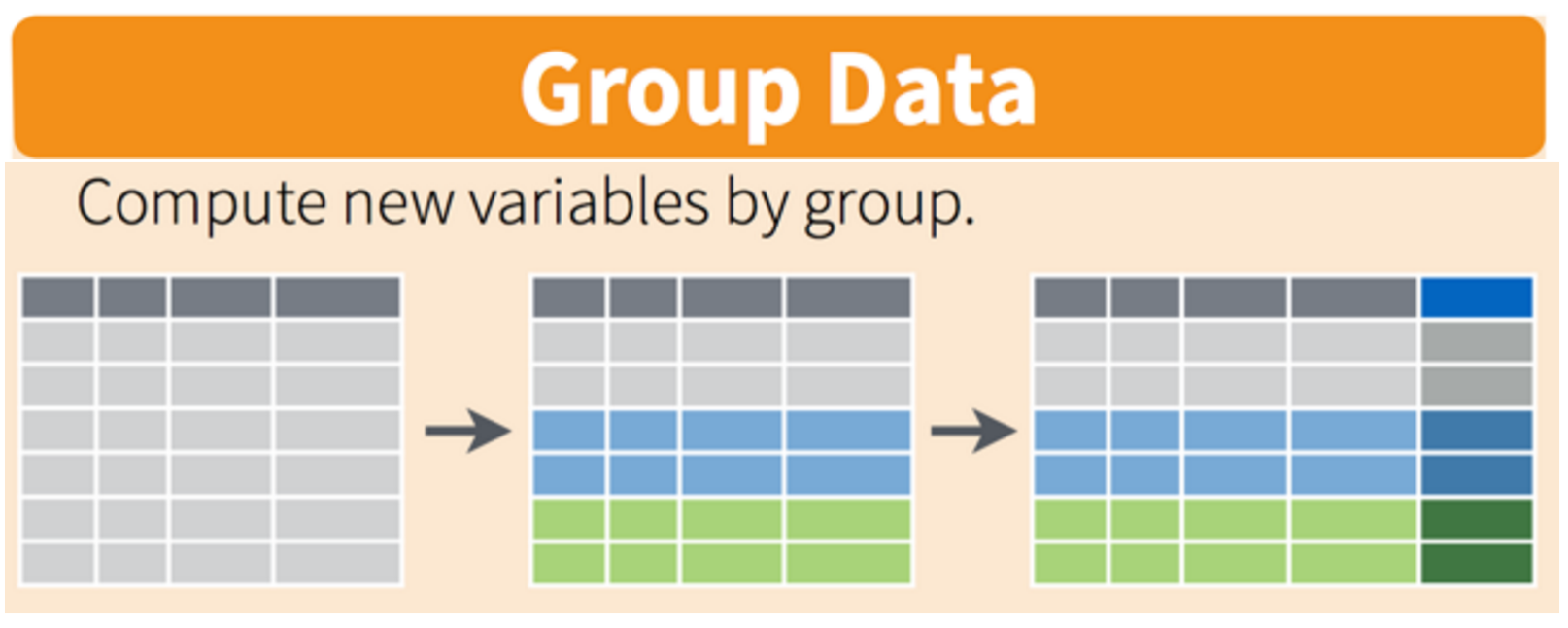
By using group_by() we can set our grouping variable to continent and create a new column called cont_pop that will add up all country populations by their associated continents.
OK, this is great. But what if we don’t care about the other columns and we only want each continent and their population in 2002? Here’s the next function:
6.11.1 summarize() with group_by()
We want to operate on a group, but actually collapse or distill the output from that group. The summarize() function will do that for us.
Visually, we are doing this (thanks RStudio for your cheatsheet):
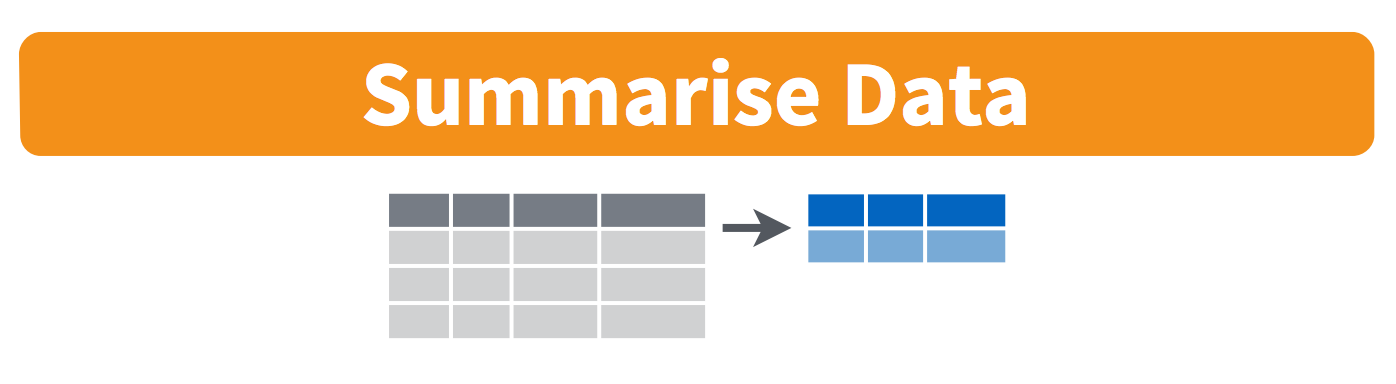 Here we go:
Here we go:
How cool is that! summarize() will actually only keep the columns that are grouped_by or summarized. So if we wanted to keep other columns, we’d have to do have a few more steps (we’ll get into it tomorrow). ungroup() removes the grouping and it’s good to get in the habit of using it after a group_by().
We can use more than one grouping variable. Let’s get total populations by continent and year.
6.12 arrange() orders columns
This is ordered alphabetically, which is cool. But let’s say we wanted to order it in ascending order for year. The dplyr function is arrange().
6.12.1 Your turn
What is the maximum GDP per continent across all years?
6.12.1.1 Answer
gapminder %>%
mutate(gdp = pop * gdpPercap) %>%
group_by(continent) %>%
mutate(max_gdp = max(gdp)) %>%
filter(gdp == max_gdp)## Error in eval(lhs, parent, parent): object 'gapminder' not found6.12.2 Your turn
- arrange your data frame in descending order (opposite of what we’ve done). Expect that this is possible:
?arrange- save your data frame as a variable
find the maximum life expectancy for countries in Asia. What is the earliest year you encounter? The latest? Hint: you can use or
base::maxanddplyr::arrange()…Knit your RMarkdown file, and sync it to GitHub (pull, stage, commit, push)
6.12.2.1 Answer (no peeking!)
6.13 All together now
We have done a pretty incredible amount of work in a few lines. Our whole analysis is this. Imagine the possibilities from here. It’s very readable: you see the data as the first thing, it’s not nested. Then, you can read the verbs. This is the whole thing, with explicit package calls from readr:: and dplyr:::
## gapminder-wrangle.R
## J. Lowndes lowndes@nceas.ucsb.edu
## load libraries
library(tidyverse) ## install.packages('tidyverse')
## read in data
gapminder <- readr::read_csv('https://raw.githubusercontent.com/OHI-Science/data-science-training/master/data/gapminder.csv')
## summarize
gap_max_life_exp <- gapminder %>%
dplyr::select(-continent, -lifeExp) %>% # or select(country, year, pop, gdpPercap)
dplyr::group_by(country) %>%
dplyr::mutate(gdp = pop * gdpPercap) %>%
dplyr::summarize(max_gdp = max(gdp)) %>%
dplyr::ungroup() I actually am borrowing this “All together now” from Tony Fischetti’s blog post How dplyr replaced my most common R idioms). With that as inspiration, this is how what we have done would look like in Base R.
6.13.1 Compare to base R
Let’s compare with some base R code to accomplish the same things. Base R requires subsetting with the [rows, columns] notation. This notation is something you’ll see a lot in base R. the brackets [ ] allow you to extract parts of an object. Within the brackets, the comma separates rows from columns.
If we don’t write anything after the comma, that means “all columns”. And if we don’t write anything before the comma, that means “all rows”.
Also, the $ operator is how you access specific columns of your dataframe. You can also add new columns like we will do with mex$gdp below.
Instead of calculating the max for each country like we did with dplyr above, here we will calculate the max for one country, Mexico. Tomorrow we will learn how to do it for all the countries, like we did with dplyr::group_by().
## gapminder-wrangle.R --- baseR
## J. Lowndes lowndes@nceas.ucsb.edu
gapminder <- read.csv('https://raw.githubusercontent.com/OHI-Science/data-science-training/master/data/gapminder.csv', stringsAsFactors = FALSE)
x1 <- gapminder[ , c('country', 'year', 'pop', 'gdpPercap') ]# subset columns
mex <- x1[x1$country == "Mexico", ] # subset rows
mex$gdp <- mex$pop * mex$gdpPercap # add new columns
mex$max_gdp <- max(mex$gdp)Note too that the chain operator %>% that we used with the tidyverse lets us get away from the temporary variable x1.
6.13.2 Your Turn
Get your RMarkdown file cleaned up and sync it for the last time today!
6.13.2.1 Answers
…
6.14 Joining datasets
We’ve learned a ton in this session and we may not get to this right now. If we don’t have time, we’ll start here before getting into the next chapter: tidyr.
Most of the time you will have data coming from different places or in different files, and you want to put them together so you can analyze them. Datasets you’ll be joining can be called relational data, because it has some kind of relationship between them that you’ll be acting upon. In the tidyverse, combining data that has a relationship is called “joining”.
From the RStudio cheatsheet (note: this is an earlier version of the cheatsheet but I like the graphics):
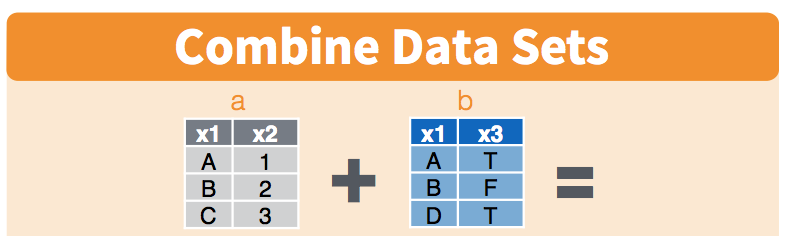
Let’s have a look at this and pretend that the x1 column is a study site and x2 is the variables we’ve recorded (like species count) and x3 is data from an instrument (like temperature data). Notice how you may not have exactly the same observations in the two datasets: in the x1 column, observations A and B appear in both datasets, but notice how the table on the left has observation C, and the table on the right has observation D.
If you wanted to combine these two tables, how would you do it? There are some decisions you’d have to make about what was important to you. The cheatsheet visualizes it for us:
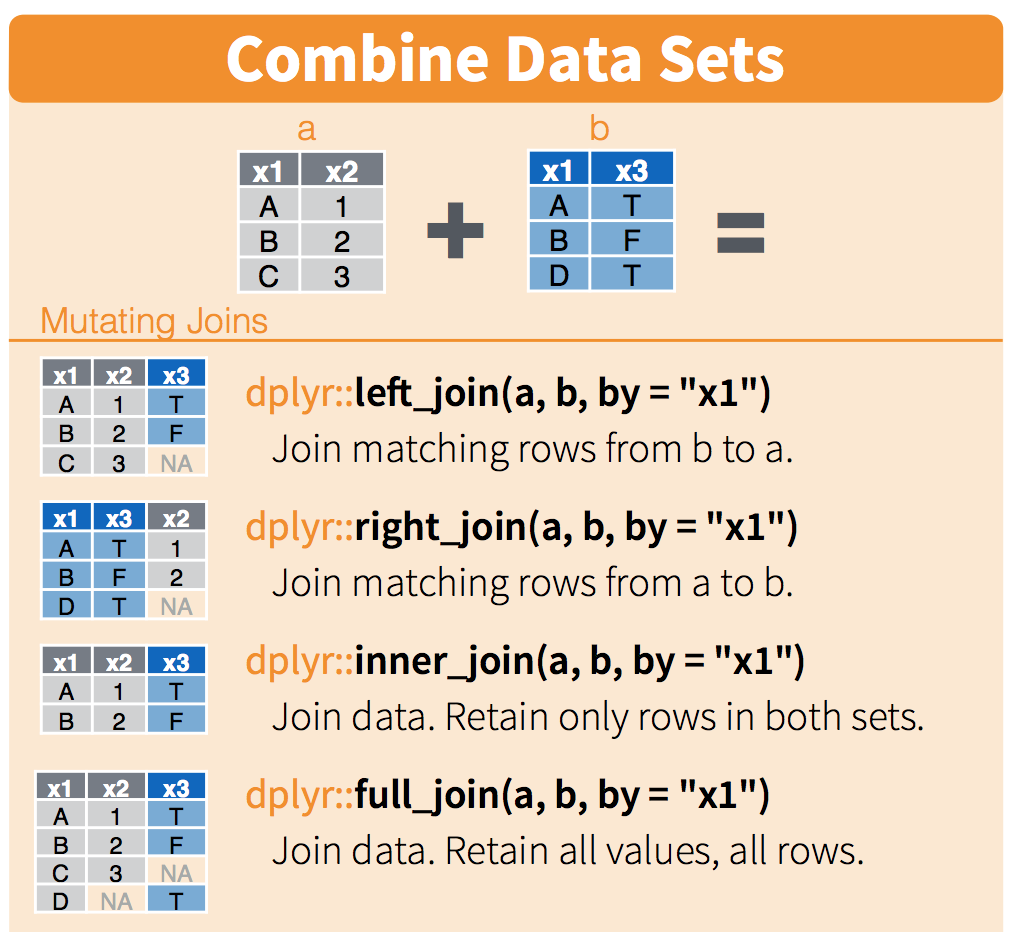
We will only talk about this briefly here, but you can refer to this more as you have your own datasets that you want to join. This describes the figure above::
left_joinkeeps everything from the left table and matches as much as it can from the right table. In R, the first thing that you type will be the left table (because it’s on the left)right_joinkeeps everything from the right table and matches as much as it can from the left tableinner_joinonly keeps the observations that are similar between the two tablesfull_joinkeeps all observations from both tables.
Let’s play with these CO2 emissions data to illustrate:
## read in the data. (same URL as yesterday, with co2.csv instead of gapminder.csv)
co2 <- read_csv("https://raw.githubusercontent.com/OHI-Science/data-science-training/master/data/co2.csv")
## explore
co2 %>% head()
co2 %>% dim() # 12
## create new variable that is only 2007 data
gap_2007 <- gapminder %>%
filter(year == 2007)
gap_2007 %>% dim() # 142
## left_join gap_2007 to co2
lj <- left_join(gap_2007, co2, by = "country")
## explore
lj %>% dim() #142
lj %>% summary() # lots of NAs in the co2_2017 columm
lj %>% View()
## right_join gap_2007 and co2
rj <- right_join(gap_2007, co2, by = "country")
## explore
rj %>% dim() # 12
rj %>% summary()
rj %>% View() That’s all we’re going to talk about today with joining, but there are more ways to think about and join your data. Check out the Relational Data Chapter in R for Data Science.
6.15 Key Points
- Data manipulation functions in
dplyrallow you tofilter()by rows andselect()by columns, create new columns withmutate(), andgroup_by()unique column values to applysummarize()for new columns that define aggregate values across groupings. - The “then” operator
%>%allows you to chain successive operations without needing to define intermediary variables for creating the most parsimonious, easily read analysis.
6.16 Troubleshooting.
6.16.1 Error: unexpected SPECIAL in " %>%"
If you get this error, it is probably because you have a line that starts with a pipe. The pipe should be at the end of the previous line, not the start of the current line.
Yes:
No:
